
Are you considering adding a manager to your Google Business Profile? That’s understandable!
Google Business Profile (previously Google My Business) is a powerful tool, but it’s only effective if regularly maintained. Managing everything by yourself can get hectic. Having an SEO expert to help you keep your profile updated can make things easy for you.
But how can you add a manager to your Google My Business Profile? We’re here to help you understand the complete process.
Here’s how you can give Google My Business access to a digital marketing expert:
Begin by logging into your Google My Business account using the primary Google account that owns the Business Profile. Ensure that you search for your business name on Google to locate and access the correct profile. This step is essential to avoid confusion with multiple listings or similar business names.

Once logged in, navigate to the search results page where your business profile appears. Look for the three-dot menu icon typically located at the top right corner of the page. Click on this icon to reveal a dropdown menu with various options.
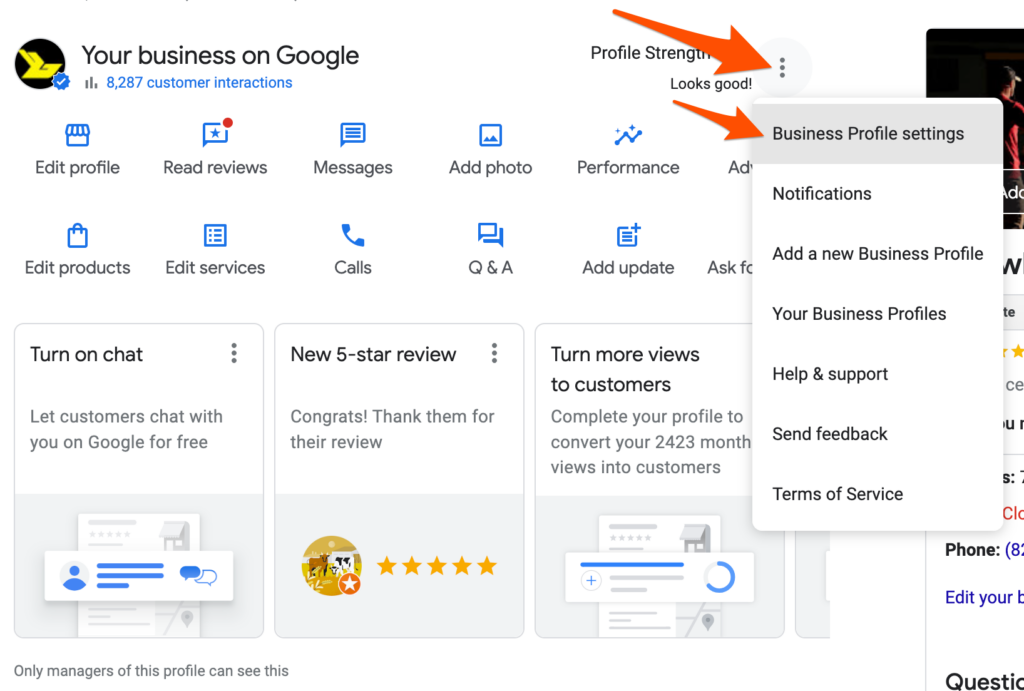
From the dropdown menu, select the “business profile settings” option. This action will redirect you to the settings page specifically tailored for managing your Google Business Profile.
Within the business profile settings, locate and click on the “people and access” section. Here, you will find a list of individuals who currently have access to manage your Business Profile. This includes both owners and managers, identified by their associated email addresses.
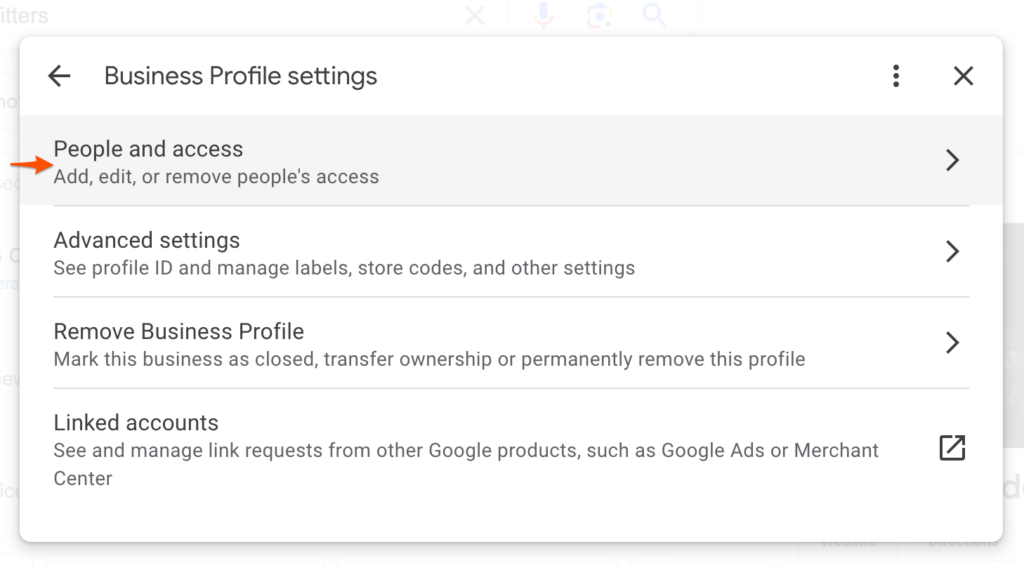
To add a new manager, click on the “add” button typically found at the top of the people and access section. This button may be represented by a “+” icon or labelled clearly as “add.” Clicking on this button initiates the process of inviting a new individual to manage your Business Profile.

A dialogue box will prompt you to enter the email address of the person you wish to add as a manager. This could be a colleague within your organization, a freelance marketer, or a professional from a local SEO agency. Ensure that the email address is accurate to avoid any invitation errors.
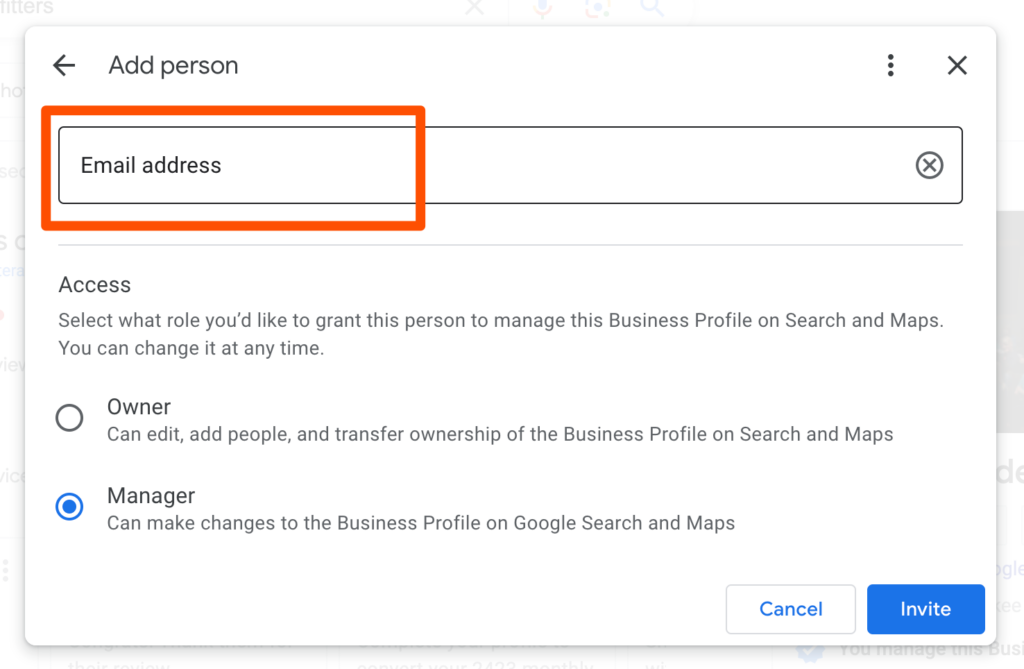
After entering the email address, you will be prompted to assign a role to the new manager. Google My Business offers two primary roles:
Manager: A manager has the ability to make changes to the Business Profile on Google Search and Maps. However, they do not have permission to add or remove other managers or owners.
Owner: An owner has full control over the Business Profile, including the ability to manage other users and transfer ownership. Owners can edit all aspects of the profile, add new managers, and respond to reviews.
Select the “manager” role for most cases, unless you specifically need to grant someone full administrative control over the profile.
Once you have entered the email address and assigned the appropriate role, click on the “invite” button to send the invitation. Google will generate an email notification to the invited individual, informing them of their new role as a manager of your Google Business Profile.
It is recommended to communicate directly with the newly invited manager to ensure they receive the invitation email promptly. They will need to follow the instructions in the email to verify their identity and accept the invitation. Once verified, they will gain access to manage your Business Profile effectively.
Now that you’ve added a manager to your Google Business Profile, it’s essential to establish clear expectations and guidelines for how your profile will be managed and optimized. Setting these basic guidelines can significantly enhance your online presence and ensure that your business information remains accurate and up-to-date.
Consider creating a simple Standard Operating Procedure (SOP) document outlining responsibilities and procedures for managing your Google Business Profile. This document will serve as a roadmap for your team.
Moreover, having well-defined goals ensures that your business settings are accurate and align your Google Business Profile with your overall business goals.
Map Listing Experts is a leading digital marketing agency based in Leeds, UK, specializing in Google My Business optimization and SEO. We help local businesses enhance their online presence and attract more customers through expert profile management and SEO strategies.
If you need a helping hand in managing your online profile, give us a call today.

Developed By Map Listing Experts LTD
Copyright © 2024 All rights reserved.